Budget Management
The Budget Management feature in Scholar OS Procure module provides comprehensive tools for creating, tracking, and managing institutional budgets. This system allows administrators to:
If a budget is brand new, we only need to fill in the Budget Amount. However, due to specific financial requirements of each school, we additionally provide the following fields:
- Actual: This indicates the amount that has already been spent.
- Allocate: This indicates the amount that has been committed but not yet paid to the vendor.
- Balance: This represents the remaining budget.
If there is no amount for Actual, Allocate, or Balance, you can fill in 0.
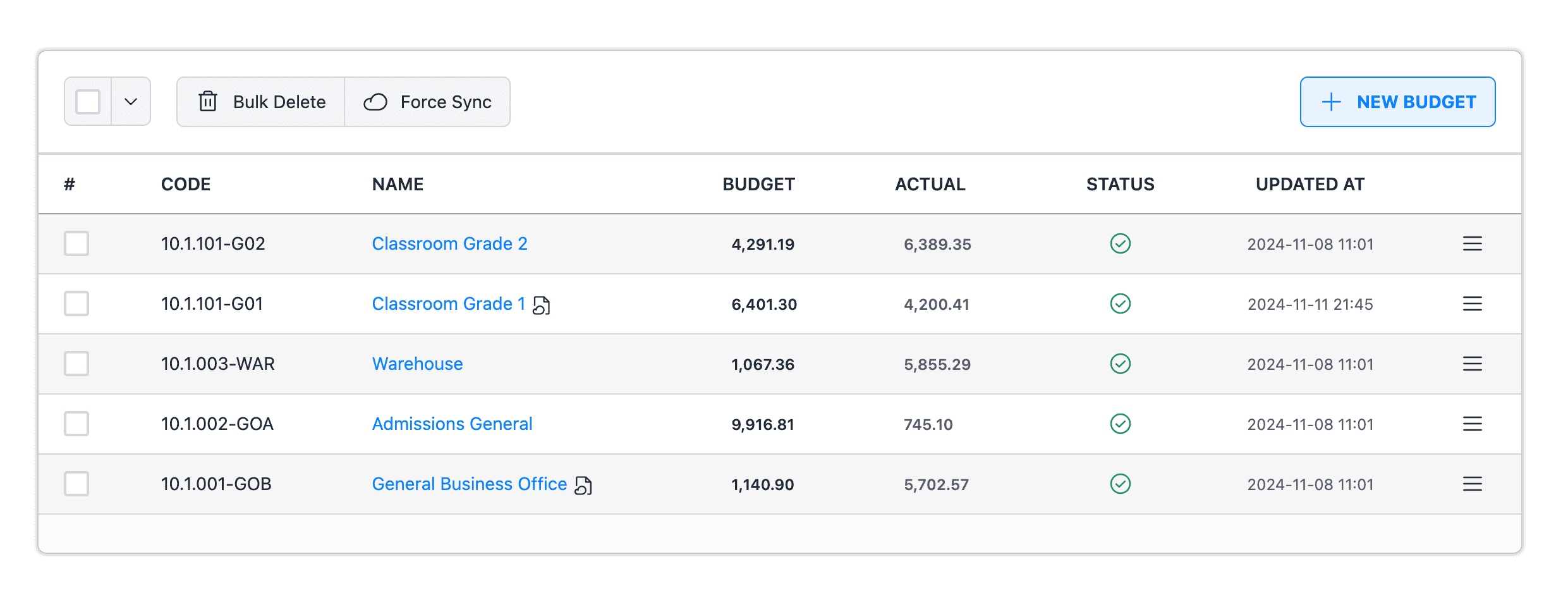
How to Access Budget Management
- Log in to your Scholar OS account
- Navigate to the main dashboard
- Select the Procure module from the main navigation menu
- Click on Budget Management in the sidebar menu
- Click on Budget Overview
- The budget management interface will appear, displaying your current budget codes and allocations
Create Budget Code
The budget creation operation allows administrators to establish new budget codes with detailed specifications. This process enables precise financial planning and tracking across multiple departments, projects, and fiscal periods. Each budget code includes essential parameters such as currency, allocation amounts, and associated metadata for comprehensive financial management.
Properties
- Name
School Year- Type
- select
- Description
The academic year for which the budget is allocated. Select from predefined school year options to ensure proper fiscal period tracking and reporting.
- Name
Currency- Type
- select
- Description
The monetary unit for budget transactions. Select from supported currencies to facilitate accurate financial reporting and multi-currency operations.
- Name
Code- Type
- typo
- Description
A unique alphanumeric identifier for the budget code, used for precise tracking and reference in financial operations.
- Name
Name- Type
- typo
- Description
A descriptive title for the budget code that clearly identifies its purpose or associated department/project.
- Name
Budget- Type
- float
- Description
The total allocated amount for the budget code, supporting up to 4 decimal places for precise financial planning.
- Name
Actual Amount- Type
- float
- Description
The current expenditure amount against the budget, tracked with 4 decimal places for accurate financial monitoring.
- Name
Allocate Amount- Type
- float
- Description
The portion of the total budget specifically assigned to particular activities or sub-projects.
- Name
Balance Amount- Type
- float
- Description
The remaining available funds calculated by subtracting actual expenditures from the allocated budget.
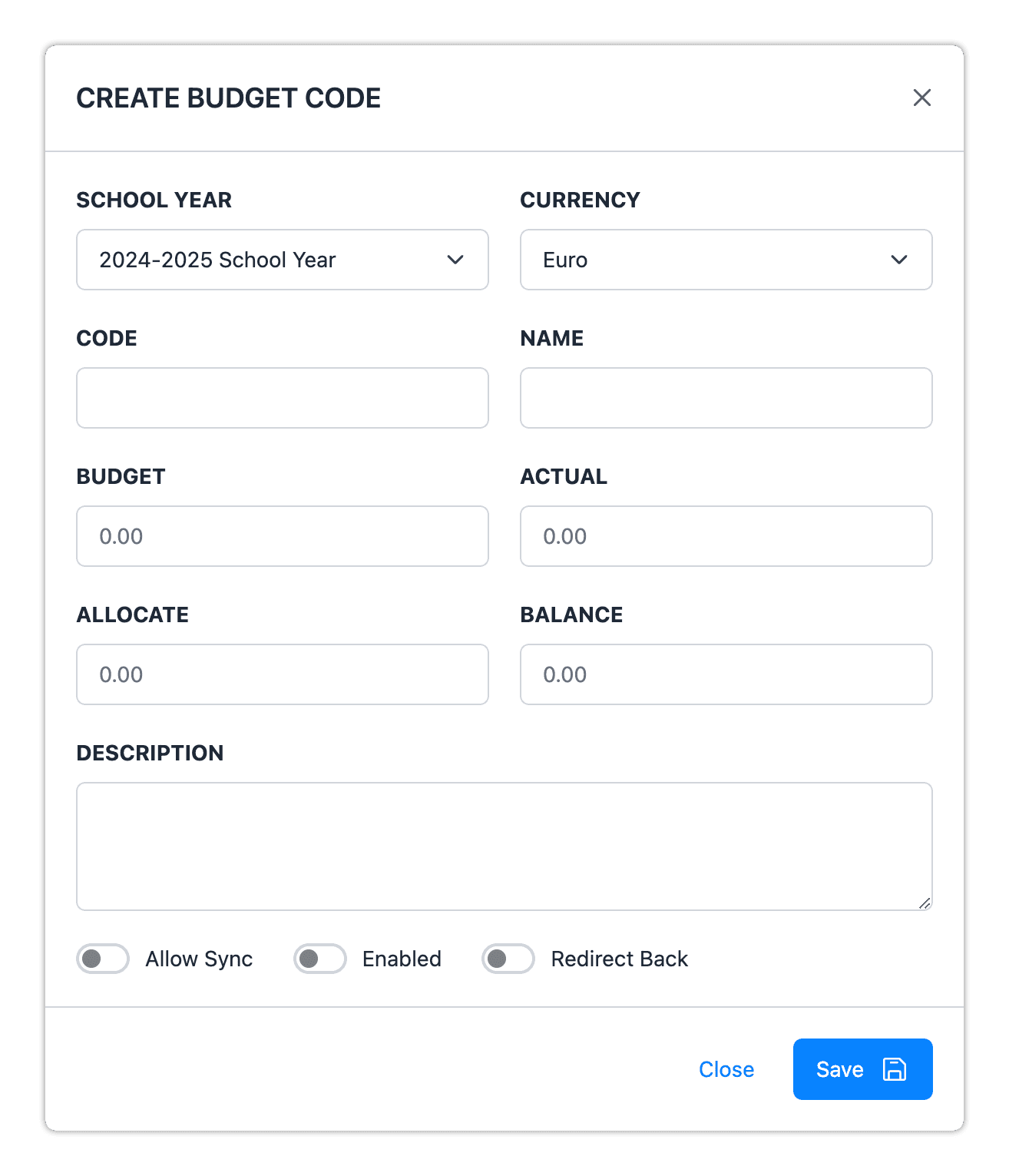
Modify Budget Code
- Log in to your Scholar OS account
- Navigate to the main dashboard
- Select the Procure module from the main navigation menu
- Click on Budget Management in the sidebar menu
- Click on Budget Overview
- Click on the budget code for modification
Delete Budget Code
The budget deletion process allows administrators to remove obsolete or unnecessary budget codes from the system. This operation should be performed with caution as it may affect financial reporting and historical data.
Notice: Deleting a budget code is irreversible. Consider disabling inactive budget codes instead of deleting them to maintain historical financial records.
To delete a budget code:
- Log in to your Scholar OS account
- Navigate to the main dashboard
- Select the Procure module from the main navigation menu
- Click on Budget Management in the sidebar menu
- Click on Budget Overview
- Locate the budget code you wish to delete
- Click the three-line menu at the end of the budget code row
- Select Delete from the dropdown menu
- A confirmation dialog will appear - review the information carefully
- Enter the budget code and click Confirm to permanently delete the budget code