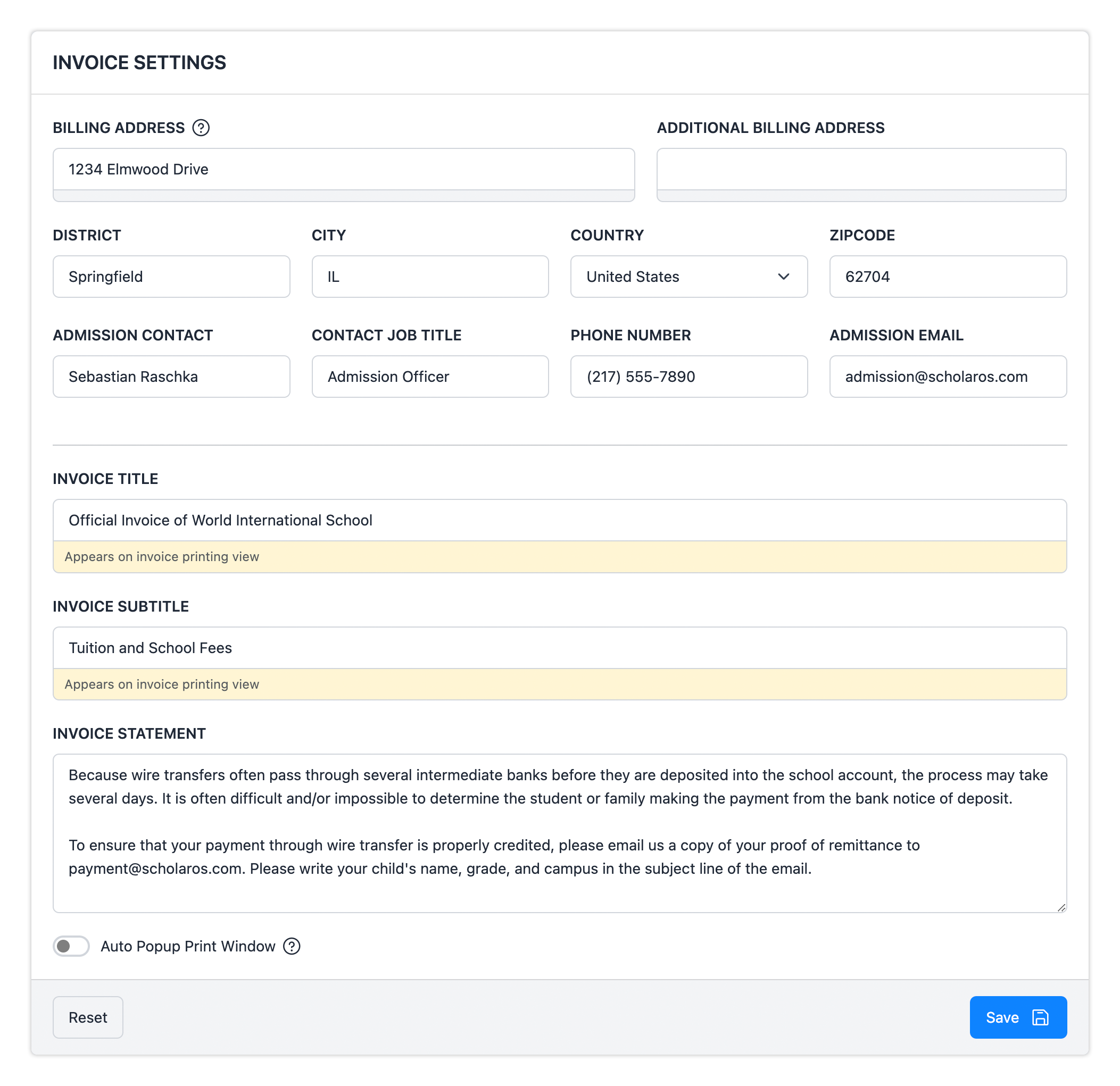Admission Fundamentals
The Scholar OS Student Enrollment feature is designed to streamline the process of managing student admissions and registration, mirroring the core functionality of traditional Student Information Systems (SIS). This feature allows administrators to handle student data efficiently from the initial application stage through to enrollment confirmation, ensuring an organized and structured workflow.
Check List
Please check the system based on the following checklist to ensure the corresponding settings have been completed.
- School / Campus: Enables the classification of the school structure into divisions or sections, such as elementary, middle, and high school, supporting tailored management of each segment.
- Grade Level: Defines the academic levels within the school, such as elementary, middle, and high school, allowing for clear organization and planning of terms, events, and other time-based operations within the system.
- Enrollment Status: Indicates statuses of a student's application or enrollment process, such as pending, accepted, or rejected.
- Nationality: Define nationality information for students, allowing for the tracking and reporting of student demographics.
- Country: Define country information for students, allowing for the tracking and reporting of student demographics.
Module Settings
Module Settings are independent of the system and have higher precedence compared to global settings, allowing the Admissions department to have more personalized configurations.
To change module settings, navigate to "Admission Pro on top, select Module Settings tab, click on Settings.
Settings Details
Below are detailed explanations of the key settings available in the Admissions module:
-
Legal Name: Represents the legal institution name using Scholar OS. This can be the official name of the school or the legal name of the management company that operates the school. This name will appear on all official documents generated by the system.
-
Current School Year: The default academic year that will be used when users log into the system. This setting is typically changed at the beginning of a new school year or after the conclusion of the previous academic year. Once set, all users will operate within this school year by default upon login.
-
Invoice Settings: These configurations determine what information appears on printed invoice pages. Through these settings, you can customize the official information displayed on invoices, including payment terms, contact details, and other relevant financial information.
-
School Logo: Upload or modify your school's logo through this setting. The logo will appear on all printed materials and email communications sent from the system, ensuring consistent branding across all official communications.